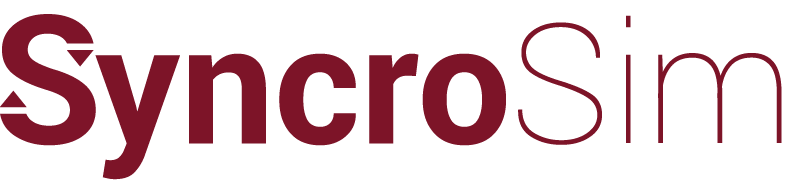Syncrosim › Forums › ST-Sim & State-and-Transition Simulation Models › making transition groups same between VDDT models before import to Path
- This topic is empty.
-
AuthorPosts
-
July 14, 2010 at 12:57 pm #1574
 rswatyParticipant
rswatyParticipantHi there,
I have created some VDDT models that are sloppy, i.e., the model transitions and transition groups are not the same and will create problems upon importing to Path. Now that I have this mess, what is the easiest way to reset the transitions and transition groups without causing unintended consequences? I know to first make a copy of the VDDT database. I was wondering if the VDDT database is the place to start or do I do this in VDDT?Thanks,
Randy Swaty (TNC-LANDFIRE)July 14, 2010 at 8:02 pm #1734 leonardo-fridKeymaster
leonardo-fridKeymasterThis is most easily acomplished in the VDDT Database using MS Access. However, you need to be very cautious so as not to Break your models. Making a Backup copy first is definately a good idea. If you are not comfortable working with Access you might want to get help from someone who is or do the change using the VDDT UI which is safer but more labor intensive.
Making the Change Using MS Access:
1. Create a query to determine what distinct groups are used across all your models in the VDDT databse you are planning to import into Path. You can do this by using the following SQL in a new query:
SELECT ProbabilisticTransitionGroup.Name
FROM ProbabilisticTransitionGroup
GROUP BY ProbabilisticTransitionGroup.Name;
This query will identify all of the distinct transition group names that are currently being used in your database. Looking at this list decide which names are supposed to represtn the same group and for these decide what is a common group name you would like to use.2. Edit the group names in the ProbabilisticTransitionGroup Table. Open the table and sort ascending by Name. Change the names of the groups that you identified in step 1 to the standardized name. Be careful about not creating any duplicate groups with identical names for the same Project ID. Do not add or remove any records, only edit the Name of existing ones. Do not edit any of the other fields.
3. When importing into Path you will probably still need to uncheck the Use VDDT Definition Codes on Import checkbox because your definitioin codes will probably be out of synch. It is very difficult to standardize these acropss multiple VDDT models and you can definately break your database by messing with the definition codes.
Making the Changes using the VDDT UI:
You can edit Transition Group Names using the File | Properties | Definitions screen (Transition Group Tab). Unfortunately using this method you can only work one VDDT project at a time so it will be labor intensive.
July 15, 2010 at 12:25 pm #1735 colin-danielKeymaster
colin-danielKeymasterRandy –
Another option is to first try to import your VDDT models into Path using the File | New From VDDT menu option. When you first try to import Path will report any major inconsistencies in your VDDT models. You will need to fix these first in VDDT so that Path can complete the import. Once you’re successful importing the models, Path will generate a short CSV format report listing all of your transition types and groups, sorted by model. This report can be very helpful, as you can open the file in Excel and easily sort through the master list of transition types and groups. You can then use this report to sort out the subtler inconsistencies in your VDDT transition types/groups without having to go into the VDDT Access database.
This approach works well if you have only a few VDDT models, as you can quite easily do all your edits to the VDDT transition types and groups directly in the VDDT user interface. In your case – where you have only 4 models and less than 20 transition types – you might want to consider it if you’re not comfortable working directly in Access.
July 15, 2010 at 3:05 pm #1736 rswatyParticipant
rswatyParticipantHi Leonardo and Colin,
Thanks for the help with the transition groups and types. I used the process that Colin described and got a successful import into Path with the “Use VDDT definitions…” unchecked. If I try to import with the box checked I get errors which I suspect are due to the fact that there are different codes for the same transition type from model to model.Is it OK to have different codes in different models for the same transition if I plan to move the VDDT models to Telsa? If that is the case it sounds like I’ll be sending you a database Leonardo!
Randy
July 15, 2010 at 11:30 pm #1738 leonardo-fridKeymaster
leonardo-fridKeymasterHi Randy,
If you want to import your VDDT models to TELSA you will need to have standardized codes for all your definitions. The easiest way to do this is to let Path generate the unique codes for you and then preserve the intermediate VDDT database after you do a run. This database will have unique codes for all of the definitions.
To generate a VDDT database with unique codes do the following:
1. Import your VDDT database into Path with the use VDDT definition codes checkbox deselected.
2. Once you are ready to run your models in Path set the VDDT Output property for the scenario you are running to Retain intermediate VDDT files. This can be done in the Advanced tab of the scenario properties under VDDT Settings, VDDT Output. The folder where the VDDT output is saved is set under File | Preferences.
3. After you run the model navigate to your VDDT output directory and there will be a VDDT database there. All definitions will have the unique codes generated by Path. The default name for the automatically generated database will be VDDT_Scenario-(ScenarioID).mdb for example: VDDT_Scenario-51.mdb
4. You can then export your VDDT projects from this database to TELSA using the “Export for TELSA” feature in VDDT.Leonardo
-
AuthorPosts
- You must be logged in to reply to this topic.