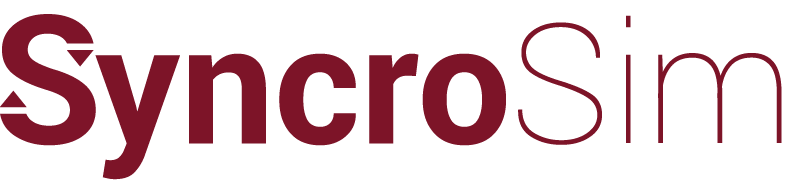Syncrosim › Forums › ST-Sim & State-and-Transition Simulation Models › St-Sim templates export w/o required fields
- This topic is empty.
-
AuthorPosts
-
April 21, 2014 at 9:04 pm #1687
 kblankenshipParticipant
kblankenshipParticipantWhy don’t st-sim templates export with all required fields?
I have been creating st-sim projects by exporting templates from st-sim, copying in information from a Path Scenario spreadsheet and importing back into st-sim. However, it seems the exported templates only include fields visible on the screen when they are exported which may not be all the required fields. For example, when I exported the deterministic transitions template, it did not include the min and max age fields and I had a similar issue w/ the probabilistic transition fields. The solution was to right click on the page of interest (in this case deterministic transitions) and add all the required fields (e.g. min and max age) before exporting the template. This worked, but it seems like it would be much easier if when each tab is opened, it defaults to displaying at least the required fields and therefore when a template is exported, it would include the required fields. Am I missing something?
April 21, 2014 at 9:25 pm #1854 colin-danielKeymaster
colin-danielKeymasterGood question – it’s not recommended to add fields to the Excel export files before re-importing, as most fields have built-in validation. Instead there are two solutions to working with any fields that are hidden in ST-Sim:
1. As you noted you can unhide the fields in ST-Sim before exporting by right-clicking on the table of values for the property and selecting the hidden field name. Note that any fields for which there are no data are automatically hidden in ST-Sim.
2. The hidden ST-Sim fields are actually exported to excel. You can see this by looking at the Excel column title letters (ie columns A, B, C, etc.).. If there are hidden columns then Excel will skip letters for the column names. To unhide a column in Excel, select one or more entire columns on either side of the hidden column(s), right-click and select “Unhide”. You can unhide all the hidden columns at once by selecting all columns in the Excel worksheet before selecting “Unhide”.
Hope this helps!
April 21, 2014 at 9:34 pm #1855 kblankenshipParticipant
kblankenshipParticipantThanks, Colin. Does this mean that when I re-import hidden fields into st-sim they can not be validated? I think I understand your two solutions, but I can’t reconcile them with your first statement about the built-in validation.
April 21, 2014 at 9:52 pm #1856 colin-danielKeymaster
colin-danielKeymasterThat first line was just to caution you against inserting your own new fields in Excel. If you follow either steps 1 or 2 above then your formerly hidden fields will be validated the same as any other fields when imported.
May 15, 2014 at 5:50 pm #1857 aregerParticipant
aregerParticipantI want to add, when in Excel it may make sense to hide columns and, for me, it even makes more sense to hide rows as you filter and check transition rates and probabilities for each stateclass, planning zone, and disturbance but WARNING to everyone if you don’t unhide these rows the disturbances for example will not be imported back into ST-Sim and the disturbance won’t happen.
-
AuthorPosts
- You must be logged in to reply to this topic.