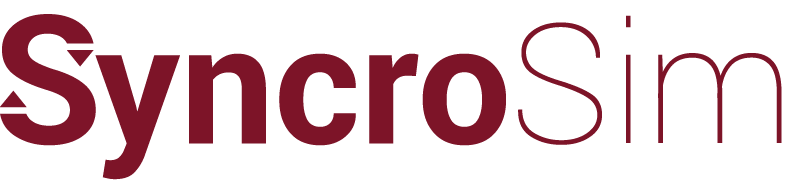Syncrosim › Forums › ST-Sim & State-and-Transition Simulation Models › State Attributes
- This topic is empty.
-
AuthorPosts
-
June 30, 2010 at 4:06 pm #1569
 ashliskyParticipant
ashliskyParticipantHow do I define attribute groups and types so that I can export a “State Attribute Values” spreadsheet from Path and enter new values?
June 30, 2010 at 8:55 pm #1729 leonardo-fridKeymaster
leonardo-fridKeymaster1. Navigate to “File | Definitions” (you may be prompted that all scenario changes will be saved and can choose to Continue or Cancel)
2.Attribute Groups can be optionally defined and can be used to organize attribute types. For example I might create an attribute group called Sage Grouse Habitat Quality and three types that belong to that group: Low, Medium and High. To define an attribute group on the Definitions Screen, Attribute Tab select “Attribute Groups” from the tree on the left pane then on the row with the star (*) enter an abbreviation and name for your attribute group.
3. To define attribute types select “State Attribute Types” on the tree in the left pane of the screen and then in the grid for each type you would like to create enter an attribute group (optional), abbreviation, name and units (optional). Note that the most comon unit of measure for categorical attributes will be acres. For the Sage Grouse habitat quality example above you would add three types (Low, Medium and High) and specify the units as acres. This would allow you to summarize acres over time in each of these habitat quality classes.
5. Once you have finished making edits to your Attributes you can select the “Commit” button after which you will see a warning that changes to definitions could result in deletions to scenario records that refer to any deleted definitions. You will also be notified of the location of a backup copy of your project that will be created as a record of your data before the changes were made to definitions. Select “Yes” if you want to continue.
6. Once you have defined attributes under “File | Definitions” you should be able to use them to specify “Attribute Values” for each state class in the scenario properties (Advanced | State Attribute Values).
June 30, 2010 at 9:25 pm #1730 colin-danielKeymasterThe nomenclature surrounding attributes in Path has changed somewhat from VDDT; the basic concepts are as follows:
colin-danielKeymasterThe nomenclature surrounding attributes in Path has changed somewhat from VDDT; the basic concepts are as follows:- There will eventually be 2 types of attributes in Path: state attributes and transition attributes. State attributes are those that are defined as a function of state classes (e.g. habitat suitability index), while transition attributes are defined as a function of both transition types and state classes (e.g. timber volume). State attributes correspond to categorical and numerical attributes in VDDT, while transition attributes correspond to calculated attributes. Only state attributes are currently implemented in Path.
- Attributes are now defined using attribute types and attribute groups. Each attribute type can belong to at most one attribute group; the assignment of an attribute type to a group is optional, allowing for singleton attribute types. VDDT categorical attributes are now setup in Path as a combination of attribute groups and types – e.g. “Structural Stage” might be the group, while “Open” and “Closed” might be the types. A VDDT numerical attribute would be setup as a singleton attribute type in Path (e.g. “Habitat Suitability Index”). See the CEA_Sample.mdb that comes with the install pack for examples of each of these.
- Attribute types and groups are setup once for a Path project as part of the project’s definitions, and can be edited using the new File | Definitions menu. While attributes are the only definitions that can be edited at present, in the future all project definitions (i.e. state classes, transition types, transition groups, strata) will be editable from this same menu.
- Once attributes have been defined as above for the project, each combination of attribute type and state class is then assigned a numeric value using the new State Attribute Value scenario property (found under the Advanced tab); this value is then used as a multiplier on the area in each state class in order to calculate the corresponding value for each attribute. The state attribute values are provided for each scenario, allowing users to vary the way in which attributes are calculated between scenarios. Providing a numeric value of 1 for all state classes will cause the area in each state class to be summed only (i.e. no multiplier effect), thus creating the same result as is possible in VDDT using categorical attributes. See the CEA_Sample.mdb for an example.
- Attribute results now appear automatically in the runtime graphs, and can be aggregated / disaggregated by stratum; in addition there is a new Excel report that allows the attribute results to be exported.
-
AuthorPosts
- You must be logged in to reply to this topic.