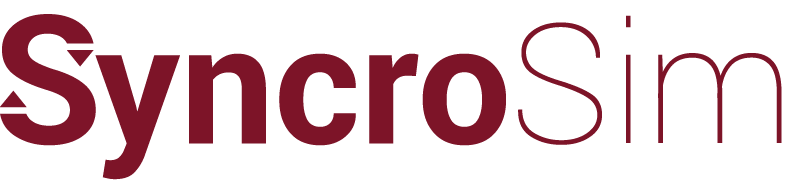Syncrosim › Forums › ST-Sim & State-and-Transition Simulation Models › Path and Telsa › Reply To: Path and Telsa
To Simulate Path Models Spatially Using TELSA you need to take the following Steps:
1. Ensure that your definitions are compatible with TELSA. To do this, you need to make sure the each transition type belongs to only one transition group.
2. Export Your Definitions to a TELSA Template DB This is done using the “File | Export Definitions to TELSA…” menu. Keep track of the file and location of the mdb that you export your definitions to as you will need these for the next step.
3. Load your maps into the TELSA DB you exported your Path Definitions to in Step 2. Using the TELSA spatial tools (http://essa.com/tools/telsa/download/) you will load your LU Map into the mdb file from step 2. To do this, select the Map Library button from the TELSA Toolbar in ArcGIS and Add a Landscape Unit Map.
4. Tessellate your map using the TELSA Spatial Tools. To do this, select the Map Library button from the TELSA Toolbar in ArcGIS and Add a Tessellated Map.
5. Add Spatial Scenario To do this, select the Spatial Scenario button from the TELSA Toolbar in ArcGIS and click Add. Choose the tessellated map you just added but do not select either an operational unit map or a planning zone map.
6. Point Path to the TELSA database you just loaded your maps into. Return to Path and for the scenario you want to run using TELSA, open up the scenario editor and go to the Advanced tab. Select TELSA | Path TELSA Database and point to the database you just loaded your maps into.
7. Define your transition size distribution for each transition group using the TELSA | Transition Size Distribution property.
8. In the Run Control property choose to run your model spatially.
9. Under the Advanced | Output Options property select Detailed Output for timesteps that you want to create maps of state classes or transitions. Select Summary Output for timesteps that you want to graph.
10.Run the model
11. View Output. Graph outputs can be viewed just as with a non-spatial run. To view maps, go to the output folder (set under File | Preferences | General. There will be a folder with the Scenario ID you just ran. Inside that folder there will be a TELSA mdb file. Open up ArcGIS and use the TELSA spatial tools to point to your output TELSA mdb and view maps of state classes or transitions using the Map Display button on the TELSA toolbar in ArcGIS.