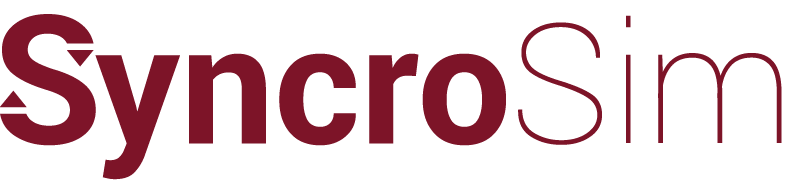Syncrosim › Forums › ST-Sim & State-and-Transition Simulation Models › Can’t export Excel spreadsheets
- This topic has 5 replies, 2 voices, and was last updated 2 years, 4 months ago by
 mhemstrom.
mhemstrom.
-
AuthorPosts
-
December 8, 2021 at 3:52 pm #20773
 mhemstromParticipant
mhemstromParticipantHi, all. I am running Windows 11, SynchroSim version 2.3.7 and ST-Sim version 3.3.4. I’m not able to export Excel spreadsheets from models and get this error:
Unable to cast COM object of type
‘Microsoft.Office.Interop.Excel.ApplicationClass’. This operation failed because the QueryInterface call on the COM component for the interface with IID ‘{000208D5-0000-0000-C000-00000000046}’ failed due to the following error: Element not found. (Exception from HRESULT:0x80020802B (TYPE_ELEMENTNOTFOUND)).I’m totally clueless about what’s happening. I can export .CSV files, but those are not as useful
December 8, 2021 at 6:48 pm #20775 katie-birchardKeymaster
katie-birchardKeymasterHello,
This error can occur when either Microsoft Excel is not installed, or the .Net programmability support is not enabled for Excel. If you have Excel installed, then you can follow these steps to enable the .Net programmability:
For Excel 2007:
1. Navigate to “Programs and Features” on your Windows machine (Control Panel > Programs > Programs and Features).
2. Open the Microsoft installer to modify Excel.
3. Make sure that “.Net Programmability Support” is checked, and click “Continue”.For Excel 365:
1. Navigate to “Programs and Features” on your Windows machine (Control Panel > Programs > Programs and Features).
2. Select “Turn windows features on/off”.
3. Within this window, select “.NET framework 4.8 Advanced Services”, and click “OK”.Please let us know if this does not resolve your issue.
Regards,
KatieDecember 8, 2021 at 7:36 pm #20776 mhemstromParticipant
mhemstromParticipantHi, Katie. Thanks for getting back to me quickly. I have Office 365 installed and followed your instructions, but no luck. I tried to download and update the .NET framework to the latest version, but got a message that the latest was already installed. Windows 11 doesn’t exactly match your instructions, though. I found the window to turn Windows features on or off and see a checkbox for .NET framework 4.8 Advanced Services. Under that is a box for ASP.NET.4.8, which is turned on. I restarted everything, but still get the same error. Maybe it’s a Windows 11 problem?
December 8, 2021 at 7:56 pm #20777 katie-birchardKeymaster
katie-birchardKeymasterHi again,
In the “Turn Windows features on or off”, under the “.Net Framework 4.8 Advanced Services”, is there also a “WCF Services” box? If so, try selecting the “WCF Services” box, then select “TCP Port Sharing” below “WCF Services”.
Cheers,
KatieDecember 8, 2021 at 11:10 pm #20778 katie-birchardKeymaster
katie-birchardKeymasterAnother thing to try if the above doesn’t work is a full online repair of Office 365. You can do this by navigating to “Programs and Features”, right-clicking on the “Microsoft 365” Application, and selecting “Change”. In the Microsoft pop-up box select the “Online Repair”, then click “Repair”.
December 9, 2021 at 2:06 pm #20779 mhemstromParticipant
mhemstromParticipantThat last suggestion worked! The route to repair the Office 365 suite is a bit different in Windows 11. You go through the Uninstall Programs link in Control Panel, but chose Online Repair rather than Uninstall when the window opens. Thanks a bunch.
-
AuthorPosts
- You must be logged in to reply to this topic.