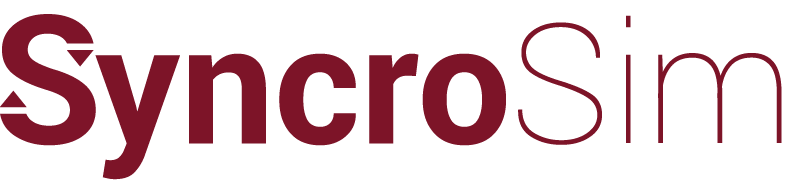Forum Replies Created
-
AuthorPosts
-
 leonardo-fridKeymaster
leonardo-fridKeymaster1. Navigate to “File | Definitions” (you may be prompted that all scenario changes will be saved and can choose to Continue or Cancel)
2.Attribute Groups can be optionally defined and can be used to organize attribute types. For example I might create an attribute group called Sage Grouse Habitat Quality and three types that belong to that group: Low, Medium and High. To define an attribute group on the Definitions Screen, Attribute Tab select “Attribute Groups” from the tree on the left pane then on the row with the star (*) enter an abbreviation and name for your attribute group.
3. To define attribute types select “State Attribute Types” on the tree in the left pane of the screen and then in the grid for each type you would like to create enter an attribute group (optional), abbreviation, name and units (optional). Note that the most comon unit of measure for categorical attributes will be acres. For the Sage Grouse habitat quality example above you would add three types (Low, Medium and High) and specify the units as acres. This would allow you to summarize acres over time in each of these habitat quality classes.
5. Once you have finished making edits to your Attributes you can select the “Commit” button after which you will see a warning that changes to definitions could result in deletions to scenario records that refer to any deleted definitions. You will also be notified of the location of a backup copy of your project that will be created as a record of your data before the changes were made to definitions. Select “Yes” if you want to continue.
6. Once you have defined attributes under “File | Definitions” you should be able to use them to specify “Attribute Values” for each state class in the scenario properties (Advanced | State Attribute Values).
-
AuthorPosts